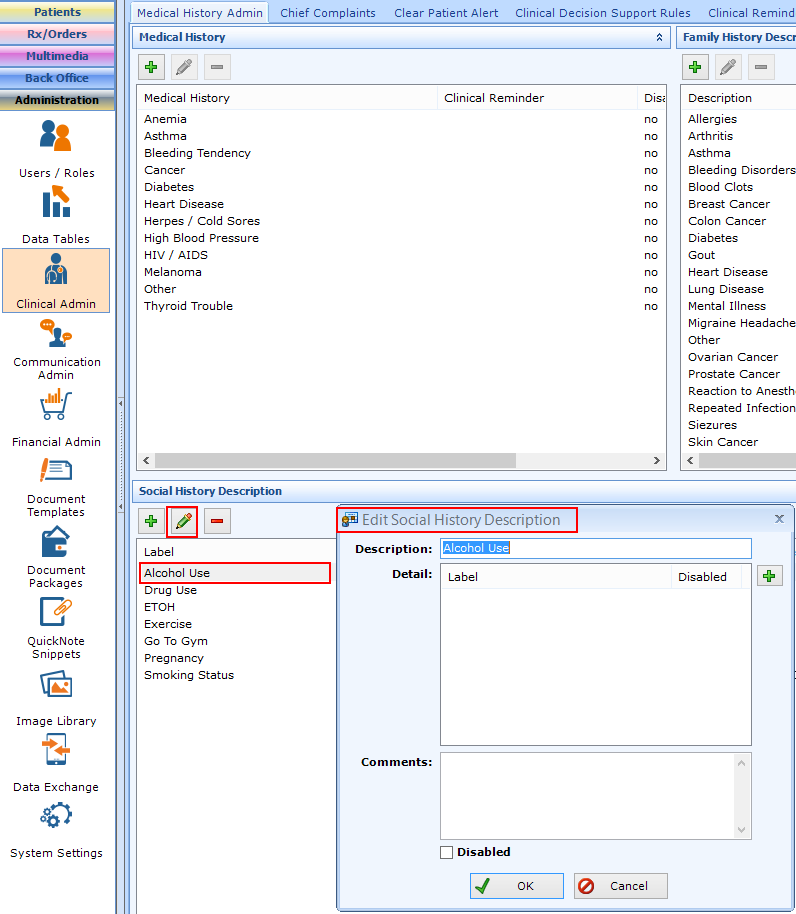Configuring Social History Questions & Answers
The goal of configuring any clinical list is to provide a consistent set of options for the user (either patientNOW user or patient using myPatientNOW). Using this list and removing the ability for the patientNOW user to add to the list will make your clinical data more standardized and will prevent data entry errors (e.g. misspellings).
Warning: Clinical list items may not be deleted. You may disable them by selecting the red dash button.
Note: This page includes generic Add, Edit, and Disable Functionality
- Add New: opens a new record at the bottom of the window with all of the fields empty. Please carefully review the existing descriptions to see if one of them may work BEFORE adding a description to the system
- Add as New: must be selected to save the information after completing the empty Add New screen. May be selected when an existing record is in focus and you wish to create a copy of that record instead of creating a new, blank record.
- Save Modifications: must be selected when you have made changes to an existing record and you wish to save the changes.
- Disable: select the disable checkbox and select Save Modifications.
How is Social History Data Different from Personal or Family Medical History?
Family and Personal Medical History are a simple list to which the patient might answer yes or no. The Social History section is designed to have multiple-choice questions and answers (e.g. Alcohol Use is the description (question) and the detail answers might be: Never, Monthly or Less, 2-3 times per month, 2-3 times per week, 4+ times per week).
Add Social History Question and Answer
Navigate to Administration | Clinical Admin, Medical History Admin tab - Social History section. 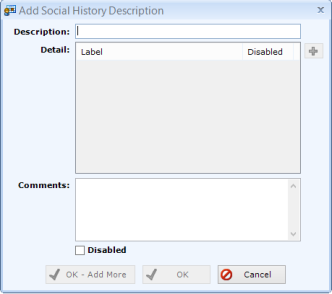
Warning: Review the existing options before adding to make sure that you don't create a duplicate entry.
Select Add New.
- Description. The "question" for the medical history condition. In general this is 2 or 3 words describing the question (e.g. "Alcohol Use", not "How Frequently do you use Alcohol").
- Select OK to save Description and Edit Social History to add possible answers. Note: you may only add the Details (answers) after you select OK and open Social History Description to Edit. Double-click on the new Description in the list and the Edit Social History Description dialog will appear.
- Comments. Any information to help future users understand the use of this description.
- Disabled. Checking this box removes the condition from the lists available to the patientNOW user in Patients | Clinical Information and to the patient on the patient portal. It does not remove it from patients who have been assigned the condition.
Edit Social History Description Questions and Add/Edit Answers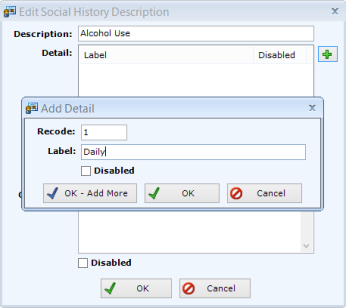
Highlight the item in the box and select the green pencil button. The Edit Social History dialog will appear.
Select the Green Plus Sign on the right side of the dialog; the Add Detail Dialog will appear.
- Recode. Numeric value; this is the order in which the answers will display.
- Label. This is an answer to the question.